Tutorial: Use Helm to run your first app
Categories:
This tutorial will teach you the following about Radius:
- How to use update a Helm chart to include its resources in a Radius application
- How to use features like Recipes and Connections within Kubernetes YAML or Helm
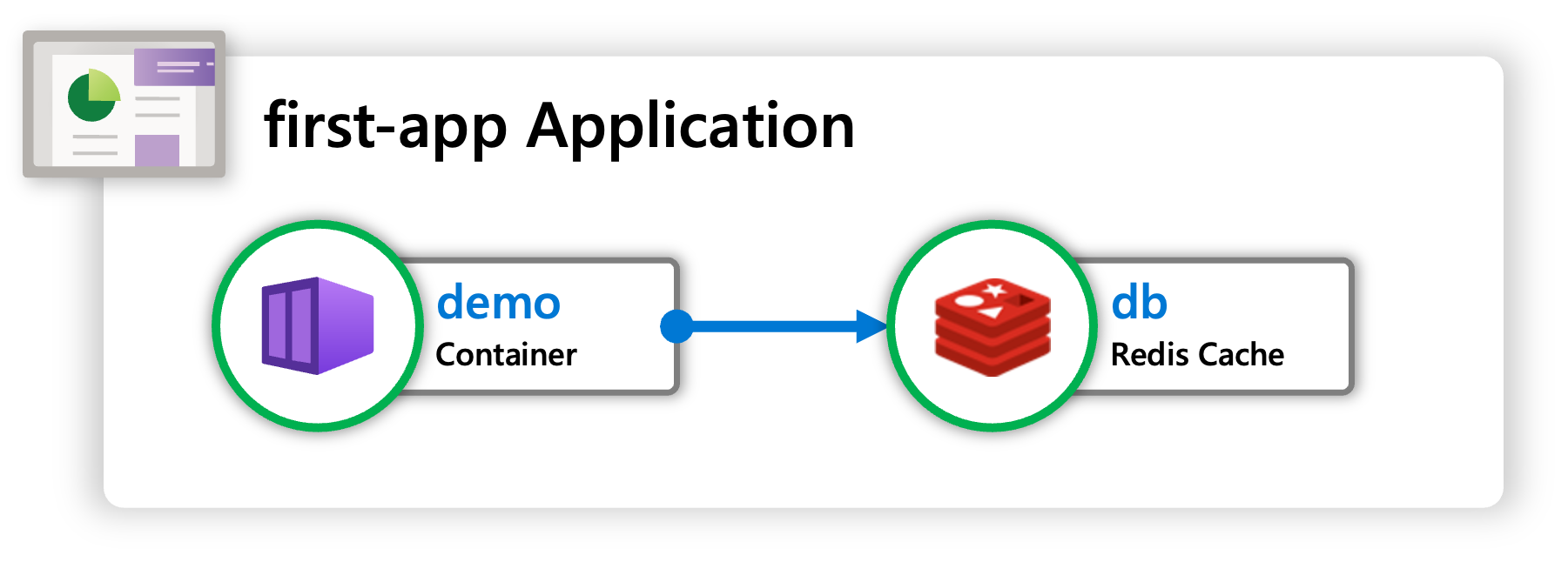
Prerequisites
Step 1. Clone and open the sample code
It’s easy and free to get up and running with a Radius Codespace in GitHub. Spin up a Radius environment in seconds with the following link:
Once launched you should already have the application cloned locally. Use the terminal to navigate to the ./demo/ directory:
cd ./samples/demo
Use the terminal to clone the samples repository locally and navigate to the ./samples/demo directory:
git clone https://github.com/radius-project/samples.git
cd ./samples/samples/demo
Step 2. Initialize Radius
Initialize Radius. For this example, answer NO when asked whether to set up an application:
Select ‘No’ when prompted to create an application.
rad init
Step 3. Understand and deploy the application
-
Navigate to the
./Chartfolder and browse its contents. This contains a Helm chart for the application that you will modify.Here are the contents of
./demo/Chart/templates/app.yaml. This file is part of the Helm chart, and describes the container used for this tutorial:apiVersion: apps/v1 kind: Deployment metadata: name: webapp namespace: {{ .Release.Namespace }} spec: selector: matchLabels: app: webapp template: metadata: labels: app: webapp spec: containers: - name: webapp image: {{ .Values.image.repository }}:{{ .Values.image.tag }} env: - name: CONNECTION_REDIS_URL valueFrom: secretKeyRef: name: redis-secret key: url ports: - containerPort: 3000The container that you will be working with is a ToDo application that uses Redis as a database.
- The container is configured to listen on port 3000.
- The container will use the environment variable
CONNECTION_REDIS_URLto connect to Redis. - This
CONNECTION_REDIS_URLenvironment variable is populated by a Kubernetes Secret.
You can deploy this application for the first time by following these steps:
- Create the Kubernetes namespace
demo - Create the Kubernetes Secret
redis-secretcontaining the Redis URL. - Install the Helm chart.
💡 Redis
For now you’re not going to actually deploy Redis and the URL in this step is fake. You will deploy Redis using a Recipe later in the tutorial that will replace the fake URL contained withinredis-secretwith an actual container and URL. -
Complete these steps by running the following commands:
kubectl create namespace demo kubectl create secret generic --namespace demo --from-literal=url=redis://fake-server redis-secret helm upgrade demo ./Chart -n demo --installThe output should look similar to the following:
> kubectl create namespace demo namespace/demo created > kubectl create secret generic --namespace demo --from-literal=url=redis://fake-server redis-secret secret/redis-secret created > helm upgrade demo ./Chart -n demo --install Release "demo" does not exist. Installing it now. NAME: demo LAST DEPLOYED: Wed Sep 13 01:05:19 2023 NAMESPACE: demo STATUS: deployed REVISION: 1 TEST SUITE: None⚠️ Chart Directory
If you see an error message like Error: path “./Chart” not found then you are in the wrong directory. Make sure your terminal is in the./demodirectory of thesamplesrepository. -
Run the following command to check if everything is running:
kubectl get all -n demoThe output should look similar to the following:
> kubectl get all -n demo NAME READY STATUS RESTARTS AGE pod/webapp-79d5dfb99-vhj9g 1/1 Running 0 2m48s NAME READY UP-TO-DATE AVAILABLE AGE deployment.apps/webapp 1/1 1 1 2m49s NAME DESIRED CURRENT READY AGE replicaset.apps/webapp-79d5dfb99 1 1 1 2m49sThe generated names and ages of the objects will be different in your output. Make sure you see the status of
Runningfor thepod/webapp-...entry. If the status is notRunning, try repeating thekubectl get all -n demoafter waiting.At this point you’ve deployed the application but you have not actually used Radius yet. You will start doing that in the next step, as well as set up and use Redis.
The steps so far are similar to how many applications are managed today:
- Dependencies like Redis are provisioned manually and separately from application deployment.
- Connection information like passwords and addresses is manually stored in secret stores.
- Applications access the connection information from those secret stores when they are deployed.
Over the next few steps you will update this application to use Radius so that:
- ✅ Dependencies like Redis are provisioned on-demand when they are needed.
- ✅ Connection information is managed automatically, secret stores are an implementation detail.
- ✅ Applications have a documented relationship with the dependencies they connect to.
From here you will go through a series of steps to incrementally add more Radius features to the application.
Step 4. Add Radius
-
Make sure the
app.yamlfile from./demo/Chart/templates/app.yamlis open in your editor. You will make some edits to this file to enable Radius.Add the
annotationsproperty tometadata, and then add theradapp.io/enabled: 'true'annotation. The'true'must be surrounded in quotes.The example below shows the updated
metadatasection after making the changes.apiVersion: apps/v1 kind: Deployment metadata: name: webapp namespace: {{ .Release.Namespace }} # Add the following two lines annotations: radapp.io/enabled: 'true' radapp.io/environment: '{{ .Values.environment }}' spec: ...Adding the
radapp.io/enabled: 'true'annotation enables Radius for the deployment. Theradapp.io/environmentannotation is optional and is used to set the environment for the application. If not specified, Radius will use the default environment. -
Save the file after you have made the edits and deploy the application again using Helm. Since the namespace and secret have already been created, we only need to run the
helmcommand.helm upgrade demo ./Chart -n demo --installThe output should look like:
> helm upgrade demo ./Chart -n demo --install Release "demo" has been upgraded. Happy Helming! NAME: demo LAST DEPLOYED: Wed Sep 13 01:31:58 2023 NAMESPACE: demo STATUS: deployed REVISION: 2 TEST SUITE: NoneYou should confirm that your output contains
REVISION: 2, that means that the changes were applied. -
Run the following command to confirm that everything is running:
kubectl get all -n demoThe output should look similar to the following:
> kubectl get all -n demo NAME READY STATUS RESTARTS AGE pod/webapp-79d5dfb99-mv6q9 1/1 Running 0 10m NAME READY UP-TO-DATE AVAILABLE AGE deployment.apps/webapp 1/1 1 1 10m NAME DESIRED CURRENT READY AGE replicaset.apps/webapp-79d5dfb99 1 1 1 10mNotice that the
AGEofpod/webapp-...reflects the time of your first deployment. Enabling Radius for an application does not change any of its behaviors, so Kubernetes did not need to restart the container. -
Now that Radius has been enabled, run this command to display the state of the Radius application:
rad app graph -a demo -g default-demowhere
-a demospecifies the application name and-g default-demospecifies the resource group name. Resource groups are a way to organize resources in Radius.The output should look like this:
> rad app graph -a demo -g default-demo Displaying application: demo Name: webapp (Applications.Core/containers) Connections: (none) Resources: webapp (kubernetes: apps/Deployment)This means that Radius has found the Kubernetes
Deploymentrunning your container and cataloged it as part of the application.💡 Application Name
Radius will use the Kubernetes namespace as the application name by default.
Step 5. Add Recipe
This step will add a database (Redis Cache) to the application.
You can create a Redis Cache using Recipes provided by Radius. The Radius community provides Recipes for running commonly used application dependencies, including Redis.
In this step you will:
- Add Redis to the application using a Recipe.
- Update the Kubernetes secret with the connection information from Redis.
-
First, check recipes installed in your environment by running:
rad recipe listYou will see output like this:
NAME TYPE TEMPLATE KIND TEMPLATE VERSION TEMPLATE default Applications.Datastores/sqlDatabases bicep radius.ghcr.io/recipes/local-dev/sqldatabases:latest default Applications.Messaging/rabbitMQQueues bicep radius.ghcr.io/recipes/local-dev/rabbitmqqueues:latest default Applications.Dapr/pubSubBrokers bicep radius.ghcr.io/recipes/local-dev/pubsubbrokers:latest default Applications.Dapr/secretStores bicep radius.ghcr.io/recipes/local-dev/secretstores:latest default Applications.Dapr/stateStores bicep radius.ghcr.io/recipes/local-dev/statestores:latest default Applications.Datastores/mongoDatabases bicep radius.ghcr.io/recipes/local-dev/mongodatabases:latest default Applications.Datastores/redisCaches bicep radius.ghcr.io/recipes/local-dev/rediscaches:latestThe recipe for
Applications.Datastores/redisCachesis what you will use in this example.💡 Recipes
Radius includes Recipes for local development when you use `rad init`. These [**local-dev**](https://github.com/radius-project/recipes/tree/main/local-dev) Recipes run popular OSS technologies as containerized infrastructure without requiring a cloud account. In a production environment you can substitute recipes that will create cloud or on-premises dependencies instead. -
Make sure the
app.yamlfile from./demo/Chart/templates/app.yamlis open in your editor. At the bottom of the file add the following text, including the---:--- apiVersion: radapp.io/v1alpha3 kind: Recipe metadata: name: db namespace: {{ .Release.Namespace }} spec: environment: '{{ .Values.environment }}' type: Applications.Datastores/redisCaches secretName: redis-secretDefining a
Recipeobject in Kubernetes will use a Radius Recipe to create dependencies for your application:- The
.spec.typefield defines the type of resource to create.Applications.Datastores/redisCachesis the type for a Redis Cache. - The
.spec.secretNamefield tells Radius where to store connection information. This is optional, and should be used to interoperate with other Kubernetes technologies that read from secrets. This tutorial example uses the secret to populate an environment variable.
- The
-
Save the file after you have made the edits and deploy the application again using Helm. Since the namespace and secret have already been created, you only need to run the
helmcommand.helm upgrade demo ./Chart -n demo --installThe output should look like:
> helm upgrade demo ./Chart -n demo --install Release "demo" has been upgraded. Happy Helming! NAME: demo LAST DEPLOYED: Wed Sep 13 01:44:04 2023 NAMESPACE: demo STATUS: deployed REVISION: 3 TEST SUITE: NoneThis time you should see
REVISION: 3. -
Now that you are using a Recipe, you should see more resources running in Kubernetes. Run the following command:
kubectl get all -n demoThe output should look similar to the following:
> kubectl get all -n demo pod/redis-r5tcrra3d7uh6-7bcd8b8d8d-jmgn4 2/2 Running 0 51s pod/webapp-79d5dfb99-f6xgj 1/1 Running 0 52s NAME TYPE CLUSTER-IP EXTERNAL-IP PORT(S) AGE service/redis-r5tcrra3d7uh6 ClusterIP 10.43.104.63 <none> 6379/TCP 51s NAME READY UP-TO-DATE AVAILABLE AGE deployment.apps/redis-r5tcrra3d7uh6 1/1 1 1 51s deployment.apps/webapp 1/1 1 1 52s NAME DESIRED CURRENT READY AGE replicaset.apps/redis-r5tcrra3d7uh6-7bcd8b8d8d 1 1 1 51s replicaset.apps/webapp-79d5dfb99 1 1 1 52s NAME TYPE SECRET STATUS recipe.radapp.io/db Applications.Datastores/redisCaches redis-secret ReadyLook at the status of the
recipe.radapp.io/dbresource. If the status is notReady, then try running the command again after a delay. The status should show asReadywhen the Recipe has fully-deployed. You can also see additional resources starting withredis-. These were created by the Recipe.⚠️ Missing resources
If you do not see the additional resources starting withredis-then it’s likely they are in a different Kubernetes namespace. Runkubectl get all -Ato see everything. -
Now that you have added a Recipe, run this command to display the state of the Radius application:
rad app graph -a demo -g default-demoThe output should look like this:
> rad app graph -a demo -g default-demo Displaying application: demo Name: webapp (Applications.Core/containers) Connections: (none) Resources: webapp (kubernetes: apps/Deployment) Name: db (Applications.Datastores/redisCaches) Connections: (none) Resources: redis-r5tcrra3d7uh6 (kubernetes: apps/Deployment) redis-r5tcrra3d7uh6 (kubernetes: core/Service)rad app graphshows the Application Graph of the application. This includes:- Entries for each major resource:
webappis anApplications.Core/containersanddbis anApplications.Datastores/redisCaches. - Connections between resources: (none yet, you will add this next).
- Resources that were created: see the Kubernetes
Deploymentlisted forwebappand the KubernetesDeploymentandServicelisted fordb.
The Redis Cache created by the recipe is visible as part of the application. You can also see the
Resourcescreated in Kubernetes that make up the Redis Cache. In a previous step you saw these listed bykubectl. Since Radius deployed the Recipe, it knows that these resources logically are part of the Redis Cache in the application. - Entries for each major resource:
-
You can also see the contents of
redis-secretas created by Radius. Run the following command:kubectl get secret -n demo redis-secret -o yamlThe output should look like the following:
>kubectl get secret -n demo redis-secret -o yaml apiVersion: v1 data: connectionString: cmVkaXMtcjV0Y3JyYTNkN3VoNi5kZW1vLnN2Yy5jbHVzdGVyLmxvY2FsOjYzNzksYWJvcnRDb25uZWN0PUZhbHNl host: cmVkaXMtcjV0Y3JyYTNkN3VoNi5kZW1vLnN2Yy5jbHVzdGVyLmxvY2Fs password: "" port: NjM3OQ== tls: ZmFsc2U= url: cmVkaXM6Ly9yZWRpcy1yNXRjcnJhM2Q3dWg2LmRlbW8uc3ZjLmNsdXN0ZXIubG9jYWw6NjM3OS8wPw== username: "" kind: Secret metadata: creationTimestamp: "2023-09-13T01:49:36Z" name: redis-secret namespace: demo ownerReferences: - apiVersion: radapp.io/v1alpha3 blockOwnerDeletion: true controller: true kind: Recipe name: db uid: d40567a1-cd52-4984-8321-6cb8bea5f798 resourceVersion: "3672" uid: b1613fb0-09e6-4f76-8685-02f458e173b9 type: OpaqueThe actual values like
connectionStringare Base64 encoded in this display. Theurlvalue in this secret is being used by the container to connect to the Redis Cache. For each type of Recipe, Radius stores the most-commonly used connection information for the convenience of application developers.
Step 6. Add Connection
At this point you have added Radius to your existing container and used a Recipe to create a Redis Cache. In this step, you will use Radius Connections to inject settings into the container instead of explicitly managing a secret.
Make sure the app.yaml file from ./demo/Chart/templates/app.yaml is open in your editor.
-
First, add another annotation. This time add the
radapp.io/connection-redis: 'db'annotation, to.metadata.annotations. Order does not matter but indentation does.Here’s the updated content of
metadata:apiVersion: apps/v1 kind: Deployment metadata: name: webapp namespace: {{ .Release.Namespace }} annotations: radapp.io/enabled: 'true' radapp.io/environment: '{{ .Values.environment }}' radapp.io/connection-redis: 'db' spec: ...The
radapp.io/connection-annotation defines a connection from the container to some other dependency. Each connection has:- A name:
redisis the connection name this case. - A source:
dbis the name of the Recipe you created earlier.
Connections are named because you can define many of them. The connection name is used to generate environment variables that are unique to the connection.
Since you’re using a connection called
redis, Radius will automatically define theCONNECTION_REDIS_URLenvironment variable. The prefix ofCONNECTION_REDIS_will be combined with each of the settings that you could see in theredis-secretsecret in the previous step. - A name:
-
You can remove the manual definition of
CONNECTION_REDIS_URLfromapp.yamlsince Radius will provide it automatically. Find theenvproperty and delete all of its contents. You can also remove.spec.secretNamefrom theRecipe.The final contents of
app.yamlshould look like:apiVersion: apps/v1 kind: Deployment metadata: name: webapp namespace: {{ .Release.Namespace }} annotations: radapp.io/enabled: 'true' radapp.io/environment: '{{ .Values.environment }}' radapp.io/connection-redis: 'db' spec: selector: matchLabels: app: webapp template: metadata: labels: app: webapp spec: containers: - name: webapp image: {{ .Values.image.repository }}:{{ .Values.image.tag }} ports: - containerPort: 3000 --- apiVersion: radapp.io/v1alpha3 kind: Recipe metadata: name: db namespace: {{ .Release.Namespace }} spec: environment: '{{ .Values.environment }}' type: Applications.Datastores/redisCaches -
Save the file after you have made the edits and deploy the application again using Helm.
helm upgrade demo ./Chart -n demo --installThe output should look like:
> helm upgrade demo ./Chart -n demo --install Release "demo" has been upgraded. Happy Helming! NAME: demo LAST DEPLOYED: Wed Sep 13 02:09:41 2023 NAMESPACE: demo STATUS: deployed REVISION: 4 TEST SUITE: NoneThis time you should see
REVISION: 4.Check the status in Kubernetes again by running:
kubectl get all -n demoThe output should look like:
> kubectl get all -n demo NAME READY STATUS RESTARTS AGE pod/redis-r5tcrra3d7uh6-7bcd8b8d8d-jmgn4 2/2 Running 0 20m pod/webapp-76db7964d8-plc2s 1/1 Running 0 37s NAME TYPE CLUSTER-IP EXTERNAL-IP PORT(S) AGE service/redis-r5tcrra3d7uh6 ClusterIP 10.43.104.63 <none> 6379/TCP 20m NAME READY UP-TO-DATE AVAILABLE AGE deployment.apps/redis-r5tcrra3d7uh6 1/1 1 1 20m deployment.apps/webapp 1/1 1 1 20m NAME DESIRED CURRENT READY AGE replicaset.apps/redis-r5tcrra3d7uh6-7bcd8b8d8d 1 1 1 20m replicaset.apps/webapp-79d5dfb99 0 0 0 20m replicaset.apps/webapp-76db7964d8 1 1 1 37s replicaset.apps/webapp-687dcf5cdf 0 0 0 38s NAME TYPE SECRET STATUS recipe.radapp.io/db Applications.Datastores/redisCaches ReadyDepending on the timing you may see pods in the
Terminatingstate. This is normal as old replicas take some time to shut down. -
Check the Radius status again. Now Radius is aware of the connection from
webapp->db:rad app graph -a demo -g default-demoThe output should look like the example below:
> rad app graph -a demo -g default-demo Displaying application: demo Name: webapp (Applications.Core/containers) Connections: webapp -> db (Applications.Datastores/redisCaches) Resources: webapp (kubernetes: apps/Deployment) Name: db (Applications.Datastores/redisCaches) Connections: webapp (Applications.Core/containers) -> db Resources: redis-r5tcrra3d7uh6 (kubernetes: apps/Deployment) redis-r5tcrra3d7uh6 (kubernetes: core/Service)
Step 7. Try it out
In this step you can access the application and explore its features. Since the container is running inside Kubernetes, you need to run a port-forward to use it locally.
-
Run the following command to start the port-forward:
kubectl port-forward -n demo deployment/webapp 3000If you are inside Codespaces this will open a new browser tab that you can use to access the webapp.
If you are not using Codespaces then open your browser and navigate to
http://localhost:3000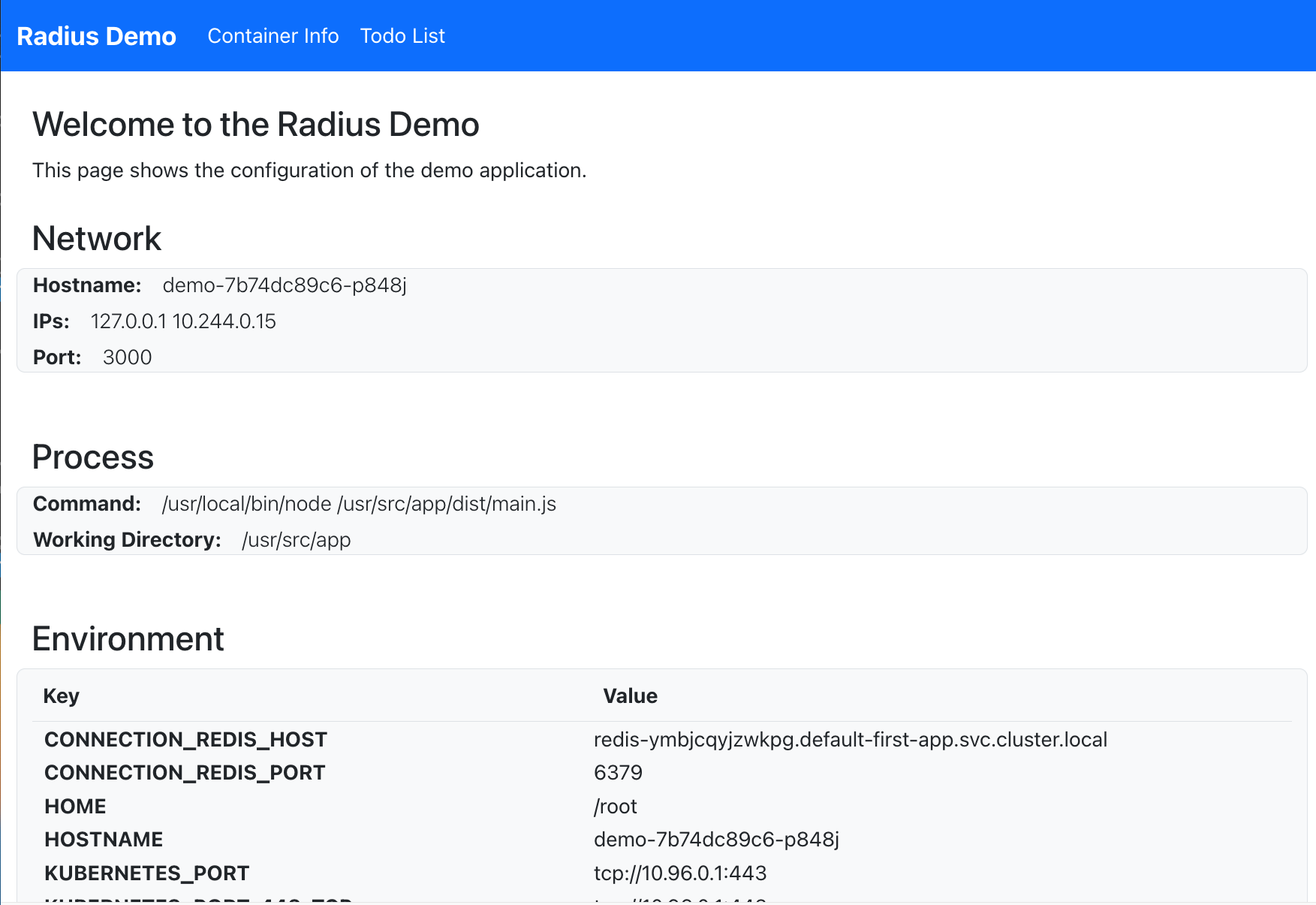
Congrats! You’re running your first Radius app.
You can use the homepage to view information about the container and its settings.
-
Navigate to the ToDo List tab and test out the application. Using the ToDo page will update the saved state in Redis.
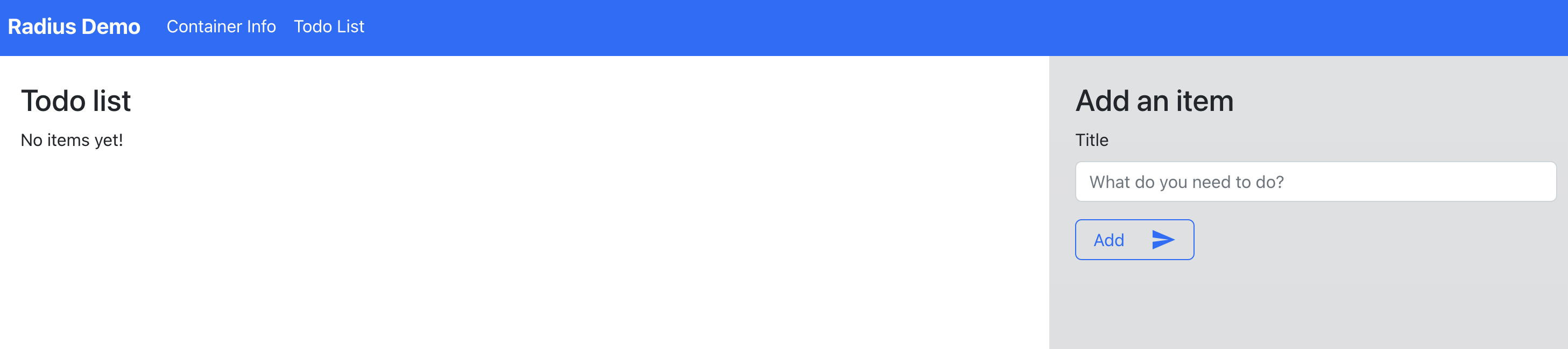
When you’re ready to move on to the next step, use
CTRL+Cto exit the command.
Cleanup and next steps
To delete your app, run the following command:
This command also cleans up all the resources created by the Radius Recipe you deployed earlier.
helm uninstall demo -n demo
In summary, this tutorial walked through a hands-on example to show you how-to:
- Enable Radius for a Helm or Kubernetes-based application to catalog your assets.
- Use Recipes to create dependencies either for development or production use.
- Use Connections to automate the management of connection information.
Next step: Try another tutorial
Feedback
Was this page helpful?
Glad to hear it! Please feel free to star our repo and join our Discord server to stay up to date with the project.
Sorry to hear that. If you would like to also contribute a suggestion visit and tell us how we can improve.